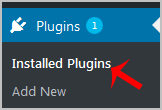If your plugin is not in use or you wish to deactivate it, you can do this from the WordPress admin dashboard. You can also delete deactivated plugins. 1. log in to your WordPress admin dashboard. 2. Under the dashboard menu, hover your mouse over “Plugins” and then click on “Installed Plugins“. 3. If you want to […]
Read More »
You can remove your database from the DirectAdmin control panel but we recommend you first make a backup of it before removing it. 1. log in to your DirectAdmin Account. 2. In the Account Manager section, click on the MySQL Management Icon or type MySQL Management in the navigation filter box. The option will appear. Click on it. 3. Under database text, select the database. You can […]
Read More »
1. Log into your cPanel account. 2. In the “Databases” section, click on the “phpMyAdmin” Icon. 3. In the left side-bar, Click on the expand button to expand the database like “example”. 4. Under your cPanel username, you can see a list of all databases. Select appropriate database and it will be expanded and show tables […]
Read More »
1. Log into your cPanel account. 2. In the “Databases” section, click on “MySQL Databases” Icon. 3. Under “Current Databases” you can see a list of all your databases. Locate the Database you wish to remove and then click on the “Delete” icon. 4. Click on the “Delete Database” button. 5. When you see a warning, click on the “Delete […]
Read More »
How to Edit Cronjob? 1. Log into your cPanel account. 2. In the “Advanced” section, click on the “Cron Jobs” Icon. 3. Scroll down to the end of the page and under “Current Cron Jobs“, locate your cronjob and then click on the “Edit” button. 4. Make appropriate changes and then click on the “Edit Line” button. How […]
Read More »