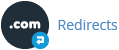1. Log into your cPanel account. 2. In the “Domains” section, click on the “Redirects” Icon. 3. Scroll down to the end of the page and under “Current Redirects” locate the domain and click on the “remove” icon. 4. For confirmation click on the “Remove Redirect” button once more.
Read More »
1. Log into your cPanel account. 2. In the “Domains” section, click on the “Redirects” Icon. 3. Under “Add Redirect” you should enter the following details and chose the appropriate option. Type: Permanent (301) or Temporary (302) HTTP://(www.)?: Leave this as it is or should you just want to redirect a folder or a page, then enter the name of […]
Read More »
1. Log into your cPanel account. 2. In the “Domains” section, click on the “Addon Domains” icon. 3. Locate the addon domain under “Modify Addon Domain” and then click on the “Remove” link. 4. Click on the “Remove” button once more. You should see a success message notifying you that your Add-on domain has been completely removed.
Read More »
Before adding an Addon Domain name you need to point your addon domain name server to your main domain name server and you will need to wait for domain propagation. It usually takes between 12 and 24 hours. 1. Log into your cPanel account. 2. In the “Domains” section, click on the “Addon Domains” Icon. 3. Under the […]
Read More »
1. Log into your cPanel account. 2. In the “Domains” section, click on the “Parked Domains” Icon. 3. Under “Remove Aliases“, locate the parked domain name and click on the “Remove” link. 4. For confirmation you will need to click on the “Remove Alias” button once more. You should see a success message that your Parked/Alias Domain is removed.
Read More »
Note: Before parking a domain, First you need to update the name server of your domain you want to park to your main domain name server. 1. Log into your cPanel account. 2. In the “Domains” section, click on “Aliases” Icon. 3. Under “Create a New Alias” you should enter the domain name you want to park in […]
Read More »
1. log in to your DirectAdmin Account. 2. In the Account Manager section, click on the Domain Pointers Icon or type Pointers in the navigation filter box and then the option will appear. Click on it. 3. Under Domain Pointers, Select the domain alias you wish to remove. 4. Click on the Delete button. Your alias domain will be successfully removed.
Read More »
With domain alias, You can access old.example.com on new.example.com and some other services. 1. log in to your DirectAdmin Account. 2. In the Account Manager section, click on the Domain Pointers Icon or type Pointers in the navigation filter box and then the option will appear. Click on it. 3. In the top right-hand side, click on the Create Domain Pointers button. 4. Under Source Domain Enter your domain pointer name. 5. Make […]
Read More »
1. log in to your DirectAdmin Account. 2. In the Account Manager section, click on the Domain Pointers Icon or type Pointers in the navigation filter box and then the option will appear. Click on it. 3. Under Domain Pointers, Select the domain pointer you wish to remove. 4. Click on the Delete button. Your domain pointer will be successfully removed.
Read More »
You can use your additional domain and point it to the root of your primary site. If your primary domain is example.com and point example.net to it and someone will access example.net then the browser will display example.com 1. log in to your DirectAdmin Account. 2. In the Account Manager section, click on the Domain Pointers Icon or type Pointers in the navigation […]
Read More »