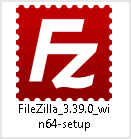If you want to change the main root FTP Account then you need to change the password of your SiteWorx account. However, if you want to change the password of a specific FTP account, you should follow this instruction. 1. Log into your SiteWorx account. (e.g. www.example.com:2443/siteworx/ ) 2. Under “SiteWorx Menu“, click the “Hosting […]
Read More »
If you have created too many FTP user accounts and some of these have not been used and you want to remove an FTP account, then you can accomplish this by following this tutorial. 1. Log into your SiteWorx account. (e.g. www.example.com:2443/siteworx/ ) 2. Under “SiteWorx Menu“, click the “Hosting Features” menu item if it […]
Read More »
If you have created too many FTP User accounts and some of these have not been used and you want to remove an FTP Account, then you can accomplish this by following this tutorial. 1. Log into your cPanel account. 2. In the “Files” section, click on the “FTP Accounts” Icon. 3. Under the “FTP Accounts” list, click […]
Read More »
If you want to increase/decrease the FTP Quota or to use an “Unlimited” FTP Quota but also want to set a limit, then follow these steps to modify the FTP User quota. 1. Log into your cPanel account. 2. In the “Files” section, click on the “FTP Accounts” Icon. 3. Under the “FTP Accounts” list, click on “Change Quota“. […]
Read More »
If you want to change the main root FTP Account then you need to change the password of your cPanel Account. However, if you want to change the password of a specific FTP Account, you should follow this instruction. 1. Log into your cPanel account. 2. In the “Files” section, click on the “FTP Accounts” Icon. 3. Under […]
Read More »
You can use your cPanel username and password to access all folders and files via FTP. However, if you want to create an FTP user account for a specific folder or you don’t want to allow access to your root files then you can create a separate FTP Account. 1. Log into your cPanel account. 2. In […]
Read More »
You can create or remove the directory on your website using the FileZilla FTP Client. 1. Open the FileZilla FTP Client. 2. Enter your FTP Host, Username, and Password. You can use your cPanel username and password as your FTP User and Password and then click on the “Quick Connect” button. In the Host field, you can use […]
Read More »
You can access your FTP Account using the FileZilla FTP Client or any FTP Client. 1. Open the FileZilla FTP Client. 2. Enter your FTP Host, Username, and Password. You can use your cPanel username and password as your FTP User and Password. In the Host field, you can use your domain names such as ftp.example.com or example.com 3. Click on Quick […]
Read More »
Installing the FileZilla FTP Client on Windows OS is easy. Just follow this tutorial. 1. Download the Filezilla FTP Client Installer file for your Windows OS. 2. Double click to Run the FileZilla FTP Setup File. It will show a security warning. Read and accept it or click the Run option. 3. The FileZilla Client will show a License Agreement. Read […]
Read More »
You cannot delete the main FTP account but you can delete additional FTP user accounts you created. 1. log in to your DirectAdmin Account. 2. In the Account Manager section, click on the FTP Management Icon or type FTP Management in the navigation filter box. The option will appear. Click on it. 3. Under Account, choose the account you wish to remove. 4. Click on the Delete. It […]
Read More »