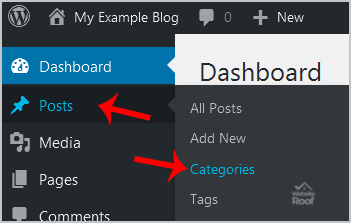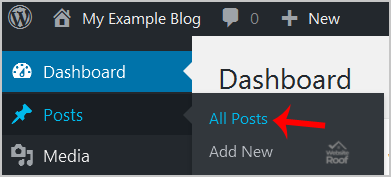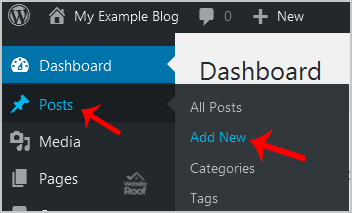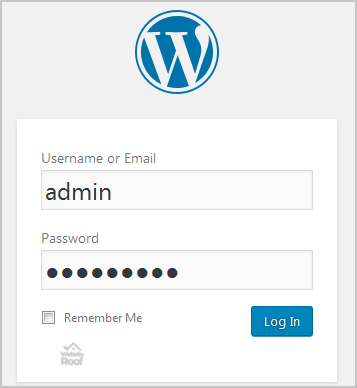If you want to remove the WordPress category then follow this instruction: 1. log in to your WordPress admin dashboard. 2. Under the dashboard menu, hover your mouse on Posts and then click on “Categories“. 3. On the right side you can see a list of categories. Hover your mouse on a category you wish to remove […]
Read More »
You can not remove the “Uncategorized” Category but you can rename it 1. log in to your WordPress admin dashboard. 2. Under the dashboard menu, hover your mouse on Posts and then click on “Categories“. 3. On the right side you can see the “Uncategorized” category option. Hover your mouse on it and a few options will […]
Read More »
1. log in to your WordPress admin dashboard. 2. Under the dashboard menu, hover your mouse on Posts and then click on “Categories“. Enter the following details in “Add New Category“: Name: Enter your category name such as “Computer“. Slug: Enter a slug name or leave this as it is. Parent: Leave this to None or should you select […]
Read More »
It is possible to remove multiple posts in your WordPress dashboard. You can also remove selected posts with just a few clicks. 1. log in to your WordPress admin dashboard. 2. Under the dashboard menu, hover your mouse over Posts and click on “All Posts“. 3. Tickmark the top checkbox and all checkboxes will be automatically selected. 4. Now click […]
Read More »
You can remove your published or draft post in WordPress. 1. log in to your WordPress admin dashboard. 2. Under the dashboard menu, hover your mouse on Posts and then click on “All Posts“. 3. Choose the post you wish to remove and the “Trash” option will appear, Click on it. You will get a success message as “1 […]
Read More »
1. log in to your WordPress admin dashboard. 2. Under the dashboard menu, hover your mouse on Posts and then click on “Add New“. 3. Enter Title in the Title box and write your blog post. 4. Scroll down to the “Tags” option and enter tags. If you wish to enter multiple tags, use a comma and then click on […]
Read More »
WordPress is a CMS software with an easy to access admin account and a simple to manage blog system. In order to access your WordPress account, you need to follow these instructions: 1. Open http://example.com/wp-admin (Replace “example.com” with your domain name) in your browser. 2. Enter your WordPress username and password in the login fields and […]
Read More »
1. Log into your SiteWorx account. (e.g. www.example.com:2443/siteworx/ ) 2. Under “SiteWorx Menu“, click the “Hosting Features” menu item if it is not already open. 3. Click on the “Softaculous” option. 4. SiteWorx will open a Softaculous Interface. 5. On the left side of your screen you should locate the “Blogs” category. Click on it […]
Read More »
1. Log into your SiteWorx account. (e.g. www.example.com:2443/siteworx/ ) 2. Under “SiteWorx Menu“, click the “Hosting Features” menu item if it is not already open. 3. Click on the “Softaculous” option. 4. SiteWorx will open a Softaculous Interface. 5. On the left side of your screen you should locate the “Blogs” category. Click on it […]
Read More »