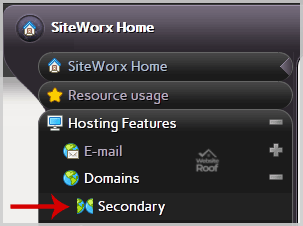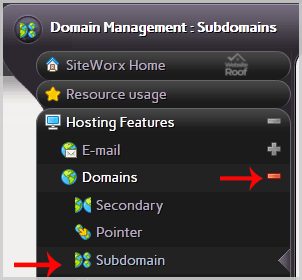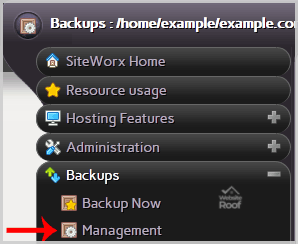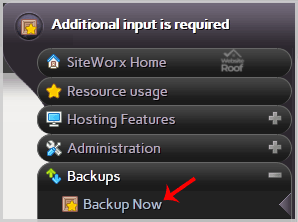1. Log into your SiteWorx account. (eg: www.example.com:2443/siteworx/ ) 2. Under “SiteWorx Menu“, click the “Hosting Features” menu item if it is not already open. 3. Click the “Domain” menu item and then click on the “Secondary” option. 4. Under the “Existing Domains ” tab, Select the Appropriate domain name you want to delete. 5. […]
Read More »
Before adding a secondary domain name, we advise you to point your add-on domain name server to your main domain name server. You may also need to wait for domain propagation. It usually takes between 12 and 24 hours. 1. Log into your SiteWorx account. (eg: www.example.com:2443/siteworx/ ) 2. Under “SiteWorx Menu“, click the “Hosting […]
Read More »
1. Log into your SiteWorx account. (e.g.: www.example.com:2443/siteworx/ ) 2. Under “SiteWorx Menu“, click the “Hosting Features” menu item if it is not already open. 3. Click the “Domain” menu item and then choose the “Subdomain” option. 4. Select the appropriate domain name you wish to delete under the “Existing Domains” tab. 5. Click the […]
Read More »
1. Log into your SiteWorx account. (eg: www.example.com:2443/siteworx/ ) 2. Under “SiteWorx Menu“, click the “Hosting Features” menu item if it is not already open. 3. Click the “Domain” menu item and then click on the “Subdomain” option. 4. Under the “Add a Subdomain” tab, enter your subdomain name in the “Subdomain” field. 5. Click […]
Read More »
1. Log into your SiteWorx account. (e.g. www.example.com:2443/siteworx/ ) 2. Under “SiteWorx Menu“, click the “Backups” menu item if it is not already open. 3. Click the “Management” menu item. 4. Click on the “Restore account from backup” button and select the “Use a file already on the server” option from the dropdown menu. 5. […]
Read More »
1. Log into your SiteWorx account. (e.g. www.example.com:2443/siteworx/ ) 2. Under “SiteWorx Menu“, click the “Backups” menu item if it is not already open. 3. Click the “Backup Now” menu item. 4. Select backup type and location. Backup Type: Full Backup. Backup Where: Default Location. 5. Click on the “Continue” button. 6. Enter your e-mail […]
Read More »