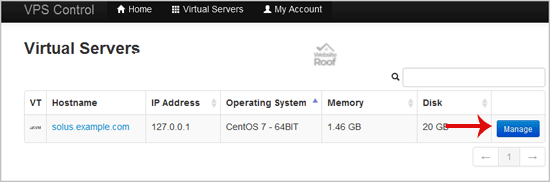You can change the VNC password using SolusVM. 1. log in to your SolusVM Control Panel. 2. If you have multiple VPS, select the appropriate one. 3. Scroll down, and under the “VNC Password” tab, enter your new password in the VNC text box. Then click on “Change“. 4. It will prompt for confirmation. Click “Yes” […]
Read More »
You can change the hostname for reference purposes only in SolusVM. 1. log in to your SolusVM Control Panel. 2. If you have multiple VPS, select the appropriate one. 3. Scroll down, and under the “Hostname” tab, enter your hostname in the text box under “New Hostname” and click on “Change“. 4. Reboot is not required […]
Read More »
SolusVM allows you to enable or disable VNC, PAE, APIC, and ACPI. 1. log in to your SolusVM Control Panel. 2. If you have multiple VPS, then select the appropriate one. 3. Scroll down, under the “settings” tab you can find APIC, ACPI, VNC, or PAE. If you want to turn off VNC, then select the “Off” […]
Read More »
The SolusVM Automatic Reinstall option does not allow you to modify or create a custom partition but you can manually install an OS by following these instructions: 1. log in to your SolusVM Control Panel. 2. If you have multiple VPS, select the appropriate one. 3. Scroll down, and under the “settings” tab, change the Boot Order […]
Read More »
You can easily reinstall the operating system using the SolusVM automatic reinstallation tool but please note that this option will destroy all the data on your VPS. 1. log in to your SolusVM Control Panel. 2. If you have multiple VPS, select the appropriate one. 3. Scroll down and you will see a “Reinstall” option. Click it. […]
Read More »
You can access your VPS via VNC in case of an emergency such as when your IP is blocked by a firewall, the Internet connection is not working, you are unable to access your VPS via SSH or for OS Installation/Reinstallation reasons, etc. 1. log in to your SolusVM Control Panel. 2. If you have multiple […]
Read More »
If your VPS is down/offline, you can start it using SolusVM. 1. log in to your SolusVM Control Panel. 2. If you have multiple VPS, select the appropriate one. 3. Scroll down and you can see a “Boot” option. Click it! 4. It will show a confirmation window. Click on “Yes“. It can take a few minutes for […]
Read More »
You can shutdown your VPS in two ways – forcefully or gracefully, using SolusVM. How to Gracefully Shutdown your VPS via SolusVM? 1. log in to your SolusVM Control Panel. 2. If you have multiple VPS, select the appropriate one. 3. Scroll down and you will see a “Shutdown” option. Click it! 4. It will show a confirmation […]
Read More »
If you want to restart your VPS, you can do it via the Command line or SolusVM. How to reboot/restart your VPS via SolusVM? 1. log in to your SolusVM Control Panel. 2. If you have multiple VPS, select the appropriate one. 3. Scroll down and you can see a “Reboot” option. Click it! 4. It will show […]
Read More »
If you can access your SolusVM VPS control panel, you can easily change your SolusVM password. We recommend you change the password every few months or use a secure password. 1. log in to your SolusVM Control Panel. 2. If you have multiple VPS, select the appropriate one. 3. In the Top Bar Menu, click on “My […]
Read More »