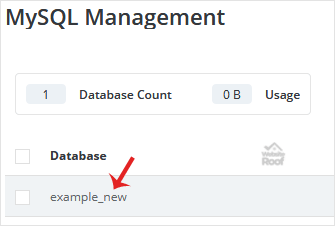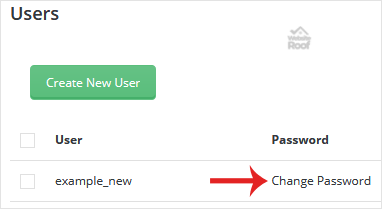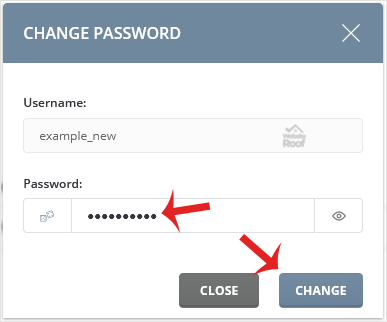How to change a database user password in DirectAdmin?
1. log in to your DirectAdmin Account.
2. In the Account Manager section, click on the MySQL Management icon or type MySQL Management in the navigation filter box and then the option will appear. Click on it.
3. Under database text, click on the database which contains the database username you wish to change the password for.
4. Under the User list, you can find your database users. Click on Change Password.
5. Enter your password or click on the generate password icon and then on the Change button.
Your password will be changed and you can copy your database user password in a safe place.