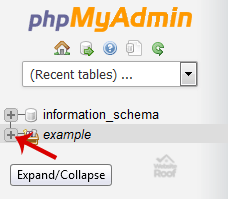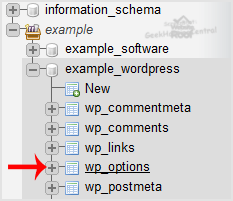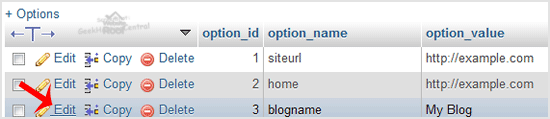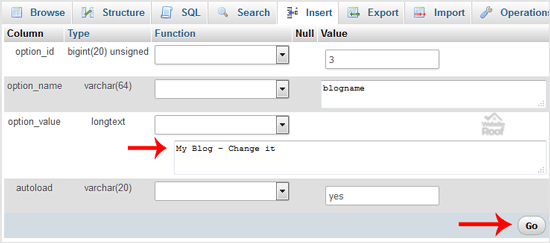How to edit database table via phpMyAdmin in cPanel?
1. Log into your cPanel account.
2. In the “Databases” section, click on the “phpMyAdmin” Icon.
3. In the left side-bar, Click on the expand button to expand the database like “example”.
4. Under your cPanel username, you can see a list of all databases. Select the appropriate database which you want to edit and it will be expanded.
5. Select the appropriate table you want to edit like If you want to edit the table of WordPress and change the blog name from phpMyAdmin then select “wp-options”.
6. Click on the “Edit” option on the 3rd raw.
7. Edit “My Blog” to different text and then click on the “Go” button.
By this method, you can change the value of SQL data of any software without accessing the administrator area like If you can’t change the theme from the administrator area then you can use this method to change the value of SQL and even you can change the password of any account.