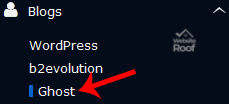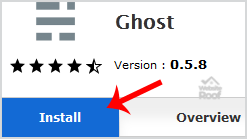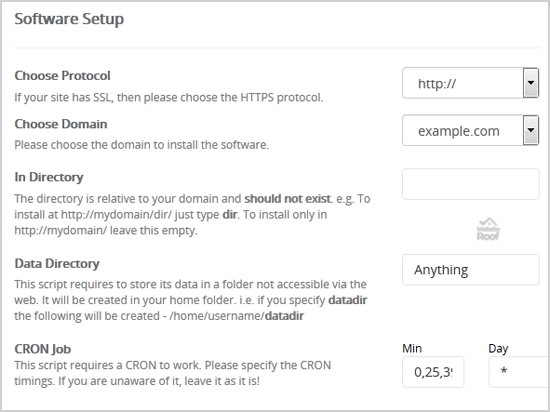How to Install Ghost via Softaculous in cPanel?
How to Install Ghost via Softaculous in cPanel?
1. Log into your cPanel account.
2. In the “Software” section, click on the “Softaculous App Installer” Icon.
3. cPanel will redirect you to the Softaculous Panel.
4. On the left side of your screen you should locate the “Blogs” category. Click on it and then click on the “Ghost” link that will appear.
5. Click on the “Install” button.
6. Fill the necessary field under the “Software Setup” field:
- Choose Protocol: You can leave this as it is.
- Choose Domain: If you don’t have multiple domains, leave this as it is.
- In Directory: If you want to install this in a directory, for example, example.com/directory, enter the directory name. Otherwise, leave this blank to install in your main domain example.com
- Data Directory: Leave this as it is.
- CRON Job: Leave this as it is.
7. Advanced Options: Leave this as it is unless you want to change the database name or take an automated backup. Please note that taking frequent backups may take a lot of disk space.
Finally, scroll down to the end of the page and click on the Install Button.
Once the installation is complete, Softaculous will show the admin URL of your Ghost Blog.