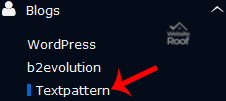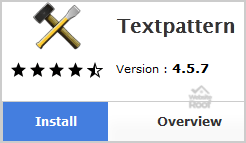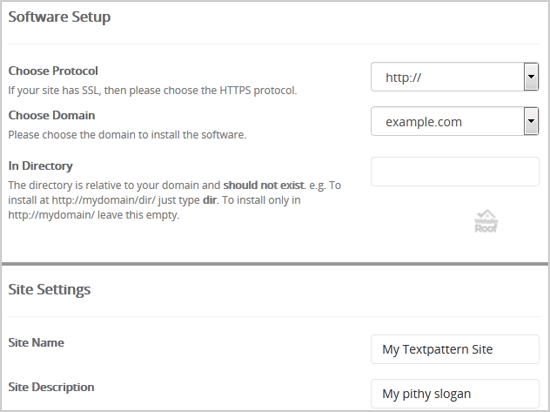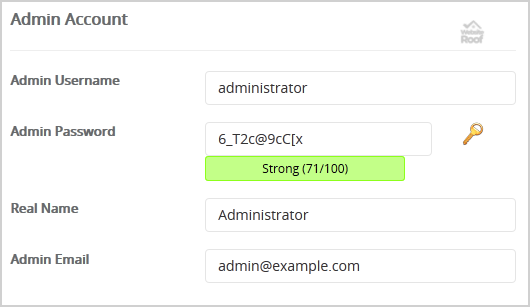How to Install Textpattern via Softaculous in cPanel?
1. Log into your cPanel account.
2. In the “Software” section, click on the “Softaculous App Installer” Icon.
3. cPanel will redirect you to the Softaculous Panel.
4. On the left side of your screen you should locate the “Blogs” category. Click on it and then click on the “Textpattern” link that will appear.
5. Click on the “Install” button.
6. Fill the necessary field under the “Software Setup” field:
- Choose Protocol: You can leave this as it is.
- Choose Domain: If you don’t have multiple domains, leave this as it is.
- In Directory: If you want to install this in a directory, for example, example.com/directory, enter the directory name. Otherwise, leave this blank to install in your main domain example.com
7. Under the “Site Settings” field:
- Site Name: Enter the name of your website, such as “my first website“.
- Site Description: Site Description.
8. Under the “Admin Account” field enter the following information:
- Admin Username: Your new Textpattern username (for security reasons do not use the “Administrator” or the “Admin” username.)
- Admin Password: Use a strong password.
- Real Name: Leave this as it is or enter your real name.
- Admin Email: Your e-mail address.
Note: Copy the admin username and password on a notepad because you will need these login details to access the admin area of your Textpattern blog.
9. Advanced Options: Leave this as it is unless you want to change the database name or take an automated backup. Please note that taking frequent backups may take a lot of disk space.
Finally, scroll down to the end of the page and click on the Install Button.