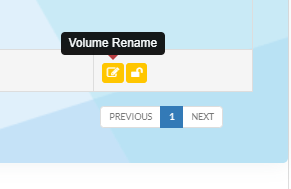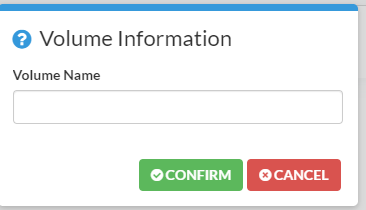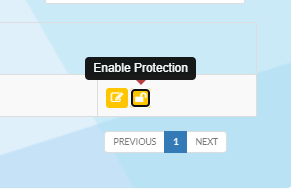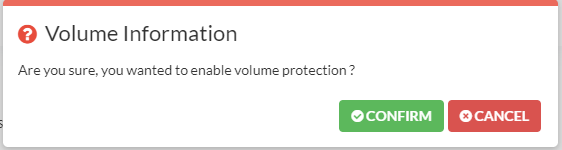Volumes
What are Cloud Volumes?
It is a feature for fast (SSD based), flexible, and cost-effective networked block storage which you can attach to your Cloud server as Volumes.
How to access Volumes info dashboard?
1- Login to Client Portal
2- Navigate to my services, in this case it is your VPS server.
3- Click manage services located at bottom right:
4- Scroll down to Volume info dashboard:
How to rename a Volumes?
1- While in Volume info dashboard click the Volume rename button:
2- A window will appear – enter Volume name and click confirm:
How to enable Volume protection?
1- While in Volume info dashboard click the Volume Protection button:
2- A window will appear – click confirm:
How data is stored in Volumes?
We store every block of data on three different physical servers (triple replication).
Can I attach extra Volumes to my server?
You can mount up to 16 volumes on each of your Websiteroof Cloud servers. Please note that you can only attach a volume to one server at a time.
To attach a Volume:
1- Please contact us via our support ticket system with subject: attach volume.
2- Include the following info in your ticket:
- Server name
- Volume name
- Desired space – 10GB min to 1TB max
-
Please note: the Volume attach function will be available as an add on for all our VPS packages in future
Can I resize Volumes?
You can increase a volume up to 1 TB. You can only enlarge your volume, not reduce it; you also must manually enlarge the server’s file system e.g. with a tool like “resize2fs”.
To resize a Volume:
1- Please contact us via our support ticket system with subject: resize volume.
2- Include the following info in your ticket:
- Server name
- Volume name
- Desired space to resize
Please note: the Volume resize function will be available as an add on for all our VPS packages in future