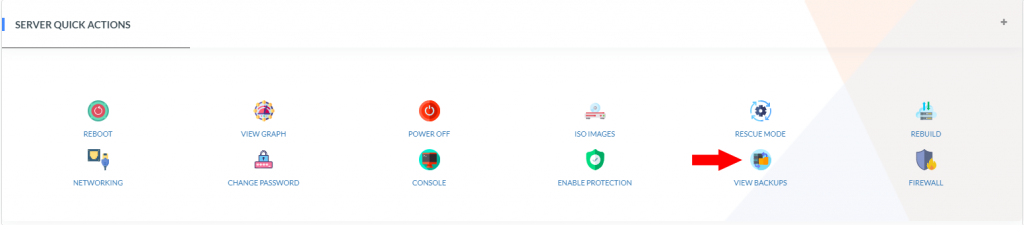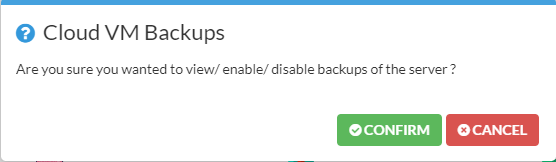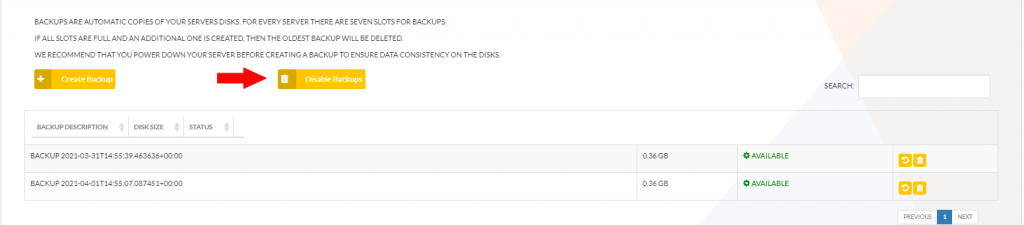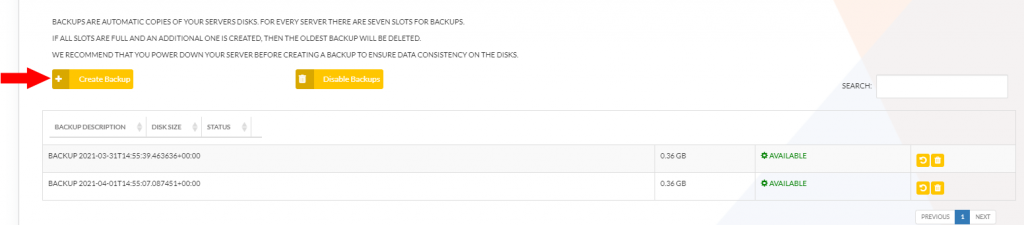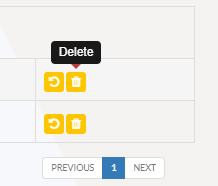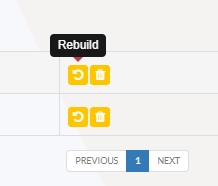Backups
What are backups?
VPS and VDS Server Backups
backups are copies of your server’s disk. You can create backups when you need them and keep them forever or until you decide to delete them. Backups are daily copies of your server’s disk. Our system will automatically select a timeframe in which the backups will be created once the feature is activated. Backups will automatically be deleted if you delete the server.
For every server, there are seven slots for backups. If all slots are full and you create an additional one, then the oldest backup will be deleted. When creating backups, we recommend that you power down your server to ensure data consistency on the disk. You may, however, also create them from a running system. In this situation, we will try to flush the disk caches of your operating system using Qemu Guest Agent before snapshotting. However, in this situation, we cannot guarantee data consistency.
Important note: backups do not include any volumes which are attached to your server. Please use our snapshot feature if you want to precisely control when your disk gets saved.
How to access my backups?
1- Login to Client Portal
2- Navigate to my services, in this case it is your VPS server.
3- Click manage services located at bottom right:
4- Scroll down to server quick actions and click view backups button:
5- A message will appear – click confirm:
6- You can now access/view available backups through cloud VM backups dashboard:
How to disable VPS and VDS Server Backups?
While inside cloud VM backups dashboard
1- Click disable backups button:
2- A message will appear – click confirm.
Please note: Disabling backup will delete any previous backups and cant be retrieved.
How to create a backup?
While inside cloud VM backups dashboard
1- Click create backup button:
2- A message will appear – click confirm.
How to delete a backup?
While inside cloud VM backups dashboard
1- Click delete backup button:
2- A message will appear – click confirm.
How to restore/rebuild a backup?
While inside cloud VM backups dashboard
1- Click rebuild backup button:
2- A message will appear – click confirm.