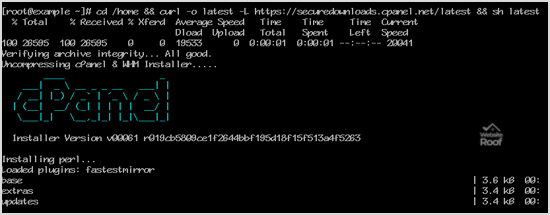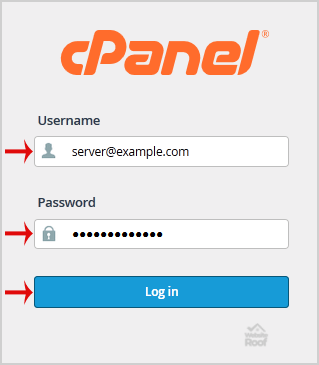Apache SpamAssassin is a mail filter that identifies spam. It is an intelligent email filter that uses a diverse range of tests to identify unsolicited bulk email, more commonly known as spam. These tests examine email headers and content to classify email with advanced statistical methods. 1. log in to your cPanel Account, 2. In […]
Read More »
cPanel is a #1 Hosting Control Panel in the web hosting industry and you can easily install it. What are the requirements? – Fresh CentOS 6 or 7, installed on your VPS/Server. How to install cPanel? 1. log in to your VPS/Server via the SSH Client. 2. Copy the following command and paste it into […]
Read More »
You can access your Email account directly from Webmail. 1. Open http://example.com/webmail, replace “example.com” with your domain name and enter your full email address and password in user login details and then press the “Login” button. 2. You will be redirected to a cPanel Webmail Page. Click on any Webmail Email Reader like “Horde“, “Roundcube” or “SquirrelMail“. Once […]
Read More »
Thunderbird is a nice email client software for managing your email. You can set up a cPanel email account with Mozilla Thunderbird and receive/send email. 1. Open Mozilla Thunderbird. 2. Click on the Menu Icon located on the right side of the screen and then go to “New Message“. A drop box will open. 3. Now […]
Read More »
1. Log into your cPanel account. 2. In the “Databases” section, click on the “phpMyAdmin” Icon. 3. In the left side-bar, Click on the expand button to expand the database like “example”. 4. Under your cPanel username, you can see a list of all databases. Select the appropriate database which you want to repair. 5. Scroll down […]
Read More »
1. Log into your cPanel account. 2. In the “Databases” section, click on the “phpMyAdmin” Icon. 3. In the left side-bar, Click on the expand button to expand the database like “example”. 4. Under your cPanel username, you can see a list of all databases. Select the appropriate database which you want to optimize. 5. Scroll down […]
Read More »
1. Log into your cPanel account. 2. In the “Databases” section, click on the “phpMyAdmin” Icon. 3. In the left side-bar, Click on the expand button to expand the database like “example”. 4. Under your cPanel username, you can see a list of all databases. Select appropriate database and it will be expanded and show tables […]
Read More »
1. Log into your cPanel account. 2. In the “Databases” section, click on the “phpMyAdmin” Icon. 3. In the left side-bar, Click on the expand button to expand the database like “example”. 4. Under your cPanel username, you can see a list of all databases. Select the appropriate database which you want to edit and it will […]
Read More »
1. Log into your cPanel account. 2. In the “Databases” section, click on the “phpMyAdmin” Icon. 3. In the left side-bar, Click on the expand button to expand the database like “example”. 4. Under your cPanel username, you can see a list of all databases. Select the appropriate database which you want to export to your […]
Read More »
1. Log into your cPanel account. 2. In the “Databases” section, click on the “phpMyAdmin” Icon. 3. In left side-bar, Click on the expand button to expand the database like “example”. 4. Under your cPanel username, you can see a list of all databases. Select the appropriate database in which you want to import SQL. 5. Click […]
Read More »