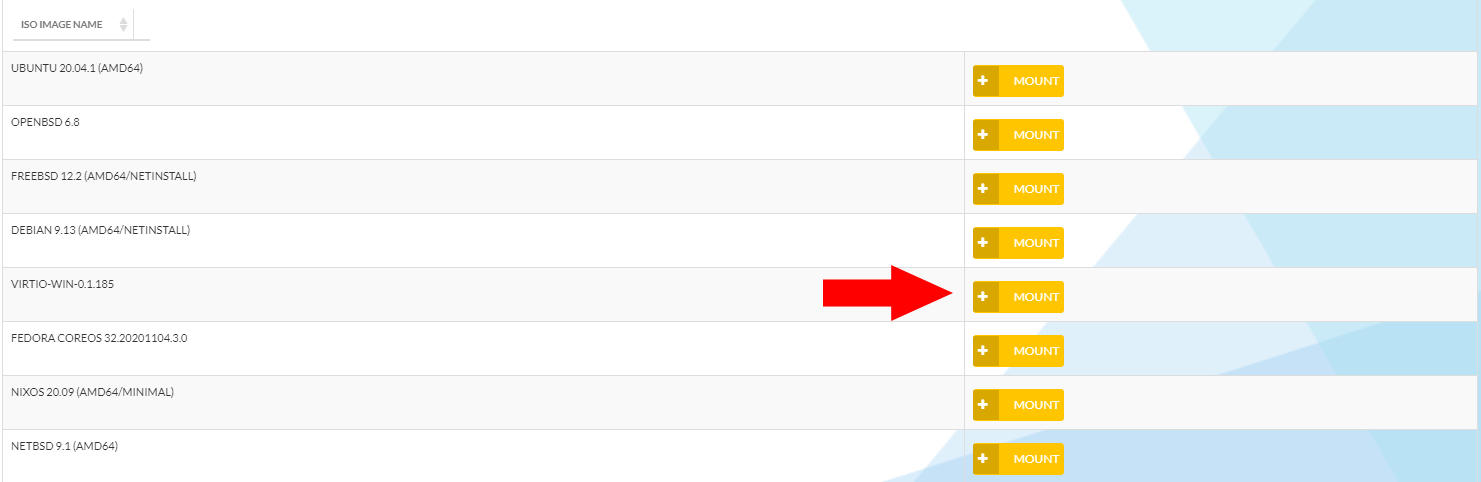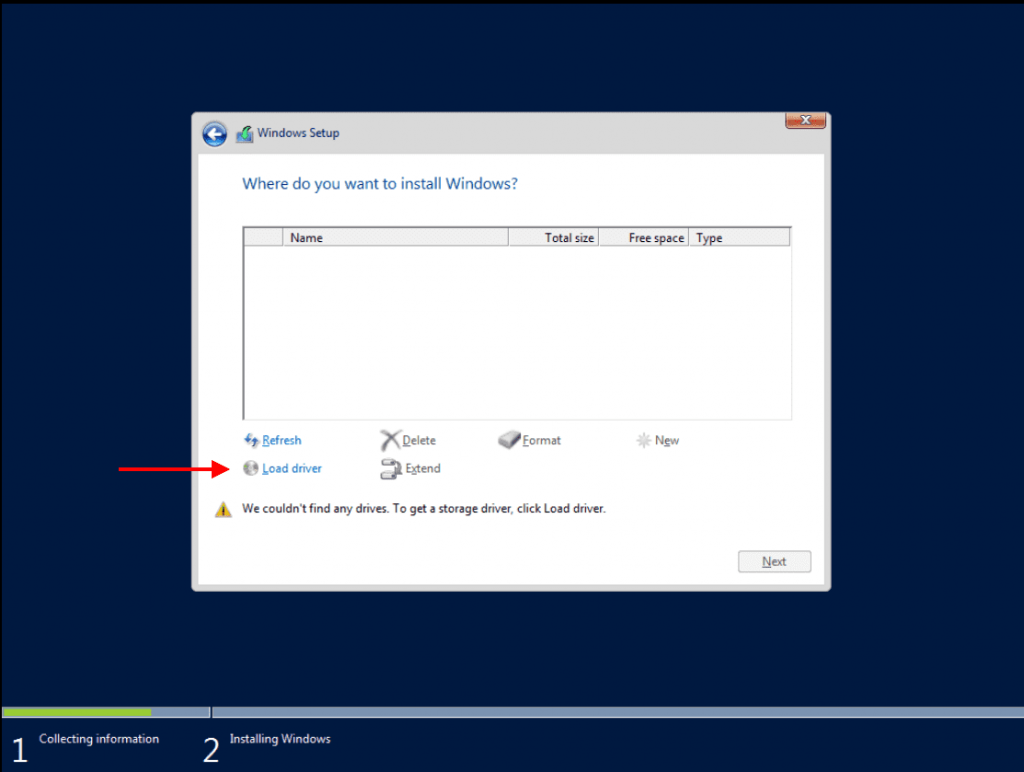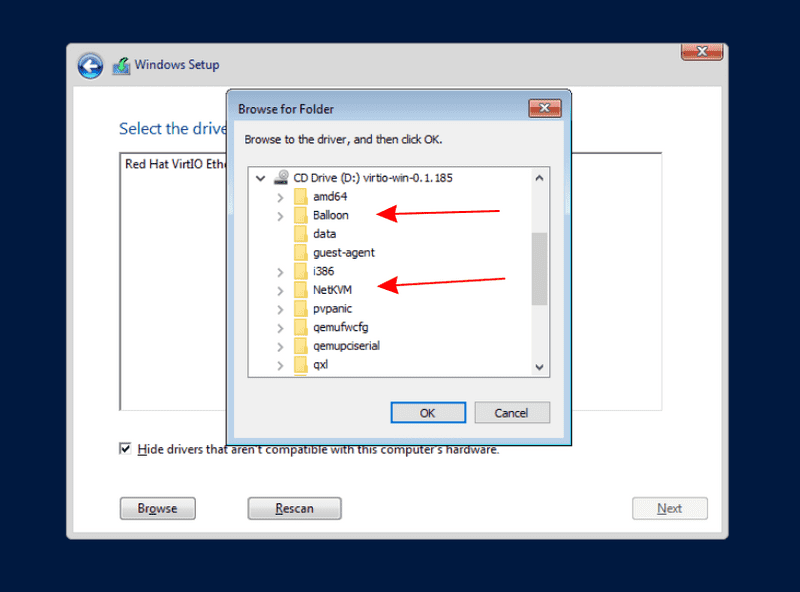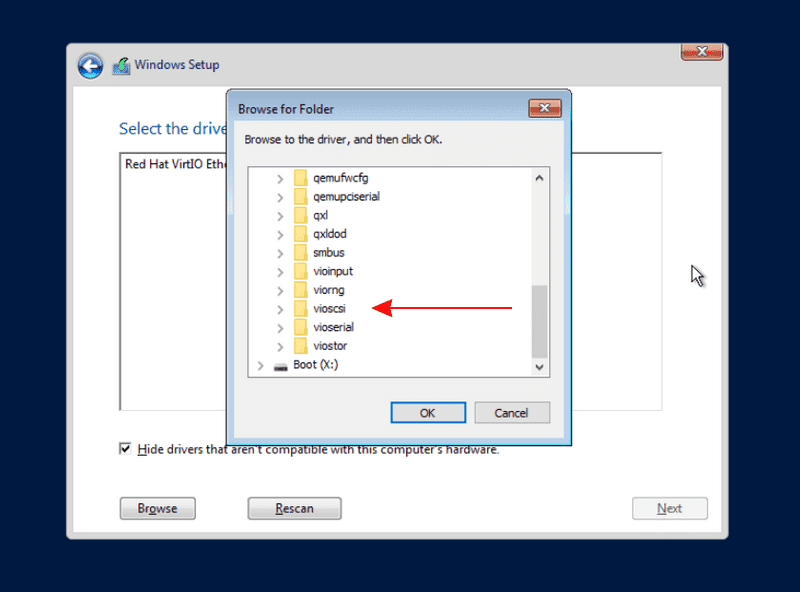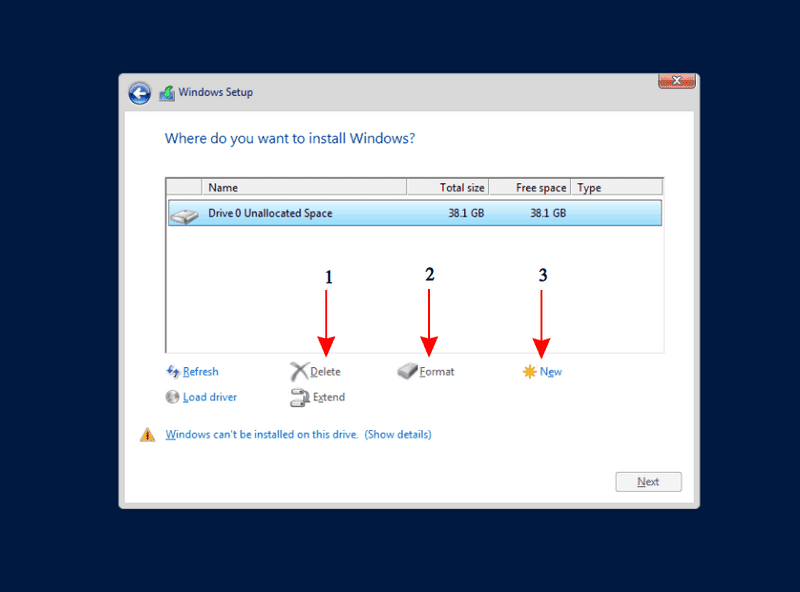Windows
How to install Windows with my own license?
Windows on VPS
This is a manual operation, for this, the CD/DVD images can be used.
1- Manual Installation
What should be kept in mind during a manual installation?
To install Windows, it is necessary that the VirtIO drivers are installed. The driver can, for example, be mounted and installed via an ISO image (virtio-win-latest[…].iso).
The folders of the necessary drivers are named as follows:
- Balloon
- NetKVM
- vioscsi
Each of them will usually have a folder with the architecture (amd64). This must be selected to install the drivers.
2- Mount Image
Click Here for instructions on how to mount an image. After mounting image you can start your server and perform the installation normally up to the point where the installation asks for the installation type. Please select the custom installation and continue with the installation. If you get a blue screen, please switch your server off and on with the ON/OFF switch.
3- Install Driver
Now proceed up to the point where the installation searches for the drive. At this point, you have to switch the image to the latest available VirtIO driver CD.
Subsequently, the below mentioned drivers need to be installed.
Each of the folders will usually have a subfolder with the architecture (amd64). This must be selected to install the drivers.
After installing the driver you need to switch back to the previously used Windows Image.
Now, you have to delete and format the drives. Finally, you can resume the installation as normal.
Time on my Windows server is not correct?
All CX virtual server hosts use UTC as the system time, which is why Windows often has a problem with the system time within the vServers.
To fix this problem permanently, it is necessary to create an entry in the Windows registry, which tells Windows that the hardware clock (RTC – emulated by the host system) is not the local time zone, but UTC.
The following command must be entered in the command prompt (cmd.exe):
reg add "HKEY_LOCAL_MACHINE\System\CurrentControlSet\Control\TimeZoneInformation" /v RealTimeIsUniversal /d 1 /t REG_DWORD /f
It is then necessary to restart Windows.
After the restart the following command can be used to check if the setting was successfully applied:
reg query "HKEY_LOCAL_MACHINE\System\CurrentControlSet\Control\TimeZoneInformation" /s
If the changes were successfully applied, a line with the wording RealTimeIsUniversal and the value 0x1 should be shown.
IPv6 configuration on Windows server
By default, Windows uses temporary addresses for IPv6 connections. This can prevent you that you can use your /64 network. To be able to use the IPv6 network, you should disable the use of temporary addresses by default.
Windows Server 2012, 2012R2, 2016
Run the following commands in a powershell with administration rights:
Set-NetIPv6Protocol -RandomizeIdentifiers Disabled Set-NetIPv6Protocol -UseTemporaryAddresses Disabled
Windows 2008R2
Run the following commands in a cmd.exe with administration rights:
netsh interface ipv6 set global randomizeidentifiers=disabled store=active netsh interface ipv6 set global randomizeidentifiers=disabled store=persistent netsh interface ipv6 set privacy state=disabled store=active netsh interface ipv6 set privacy state=disabled store=persistent