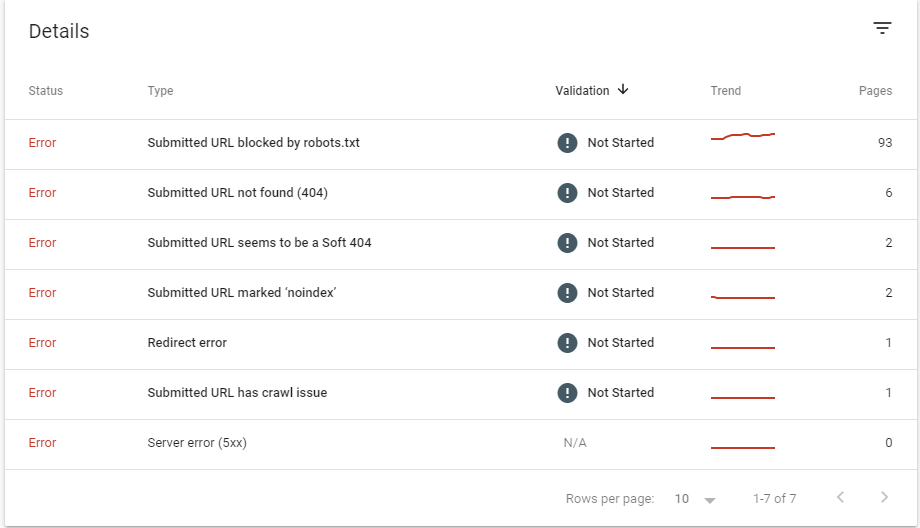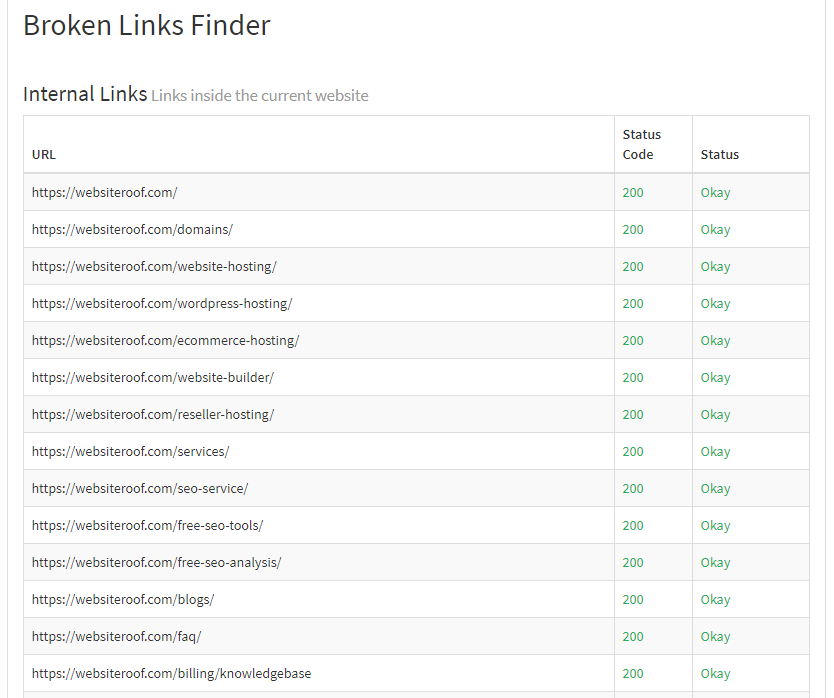404 Error What does it mean and how to fix it?
If you click on a link that you know, but instead of getting the site you want. An error pops up indicating that the requested page is not available. Something along the lines of ‘404 Not Found’. A 404 error is the standardized HTTP status code. The webserver sends the message to the web browser (usually the client) that sent the HTTP request. The browser then displays this error code.
How does it occur?
The cause of a 404 error message is typically when site content has been deleted or moved to another URL. There are additionally different reasons why this error could show up. These include:
- The URL or its content, for example, attachments or pictures was either erased or moved. (without modifying any internal linking appropriately)
- The URL was written incorrectly , or typed into incorrectly into the browser
- The server associated with the site isn’t running or there is no connection
- The domain name can’t be converted into an IP by the domain name system(DNS)
- The domain name doesn’t exist
Dead links are regularly left for significant periods of time. Since administrators have no clue whether the content has been deleted or moved. Numerous sites actually show up in the search engine results pages (SERPs). Despite the fact that they aren’t accessible any longer (or if there is no predefined URL). Other linked sites for example are frequently not updated with new URLs. Many site administrators don’t check their outside connections (external links) routinely. Hence a working link could easily become a dead one.
Step by step instructions to fix ‘404 Not Found’
The site’s visitors have not discovered the content that they were looking for. Anyway the presence of a 404 page doesn’t really imply that the ideal data isn’t accessible in any way. The solution for the error can easily be found. The visitor can be immediately linked to the page that they were initially searching for. So how precisely would you be able to approach accomplishing a 404 mistake fix? Our recommendation is to try the following:
- Reload the page: It may be that the 404 has showed up for the simple reason that the page didn’t load appropriately. This can be checked effectively by clicking on the ‘refresh/reload’ button in your browser or likewise by using the F5 button on your keyboard.
- Check the URL: Regardless of whether you have entered the URL address manually or through a link, could be that a typo has been made. Consequently you should check the path of the site. It may be that you, or the individual who entered the link, has mistyped something. Aside from spelling, it could be that forward slashes have been left or lost. Yet, remember that this can just truly be checked with ‘clean’ URLs, as they contain indiscernible words rather than immeasurable shortened forms, letters, numbers, and images.
- Revisit the directory levels: For instance, if a URL with the structure example.com/directory1/directory2/directory3 causes a 404 error page, you can return to the past index level (in this instance: example.com/directory1/directory2) so as to check whether the page is linked there. You should simply clear the last directory in the URL. You should be able to find the link to the page you are looking for on the previous page/directory. If it isn’t found on that page, you can return to the pervious page and search for the right link there. However, if this step is not successful you can go to the site’s home page and try the next step.
- Try the site’s search: Many sites offer a search box on their home page. By entering few keywords, it might help you finding the particular page that you are looking for.
- Use a search engine: You additionally have a chance of finding the page you are looking for using a search engine, by entering the site domain and additionally a keyword/s of the topic for the page you are looking for.
- Empty your cache: If you can get to the site running from a different device, that means the links is working but it is not working on your PC/device. That’s why you should then clear your browser cache and then refresh the page.
- Contact the site owner: If none of the previously mentioned steps worked for you then you might consider you last option which is to connect with the site owner/s. Most of websites have a contact us page where you can email them requesting page/info you are looking for.
What is the difference between 404 and soft 404 errors?
Generally, any code within 400 to 499 indicates that the page didn’t load. The 404-response code is the only one that carries a specific meaning – that the page is actually gone and probably isn’t coming back anytime soon. A soft 404 error isn’t an official response code sent to a web browser. It’s just a label Google adds to a page within their index.
As Google crawls pages, it allocates resources carefully ensuring that no time is wasted by crawling missing pages which do not need to be indexed. However, there are some servers that are poorly configured and their missing page loads a 200 code when it should display a 404-response code.
If the invisible HTTP header displays a 200 code even if the web page clearly states that the page isn’t found, the page might be indexed, which is a waste of resources for Google. To combat this issue, Google notes the characteristics of 404 pages and attempts to discern whether the 404 page really is a 404 page. In other words, Google learned that if it looks like a 404, smells like a 404, and acts like a 404, then it’s probably a genuine 404 page.
HTTP 404 errors can harm a website’s ranking
It’s required that site administrators eliminate HTTP 404 pages. This applies to inner/outer 404 error pages. There are several free tools accessible to assist you in finding these errors without a hassle. Some of these tools are:
Google Search Console
Also known as ‘Google Webmaster Tools’: To find the list of all 404 pages, you can log in to the Google search console account and from the left side menu under index. Click on not coverage, and you will see a list of status errors:
Click on Submitted URL not found (404) and you will be presented with a list of all links resulting in the 404 error, where you can start your investigation and diagnoses. Check this video for more details regarding coverage status:
Broken links finder
You can try using our free broken link finder by typing the word ‘link’ in the search box on our free SEO tools page, then entering the website link.
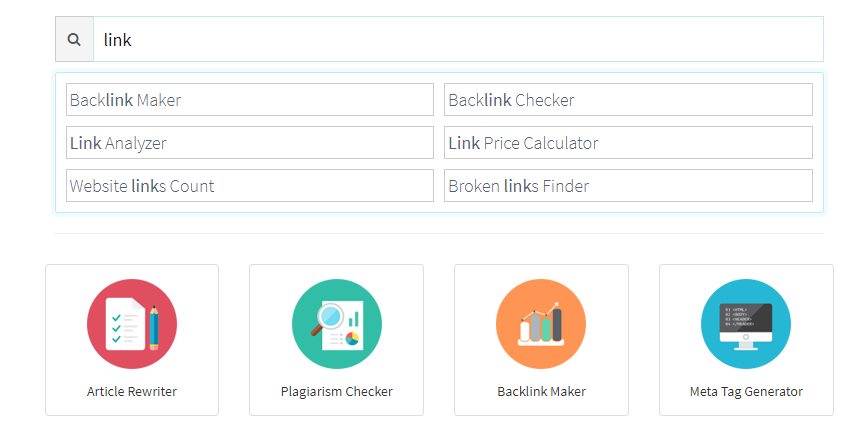
The broken link finder will scan the website and check whether:
-
- Website site is unavailable always
- Web page is expired
- Link relocates to a new domain
- Link has been removed
- Internal link has been changed
- Linking to content like- PDFs, videos, etc. has been moved or deleted
W3C Link Checker
This online tool from World Wide Web Consortium (W3C) is particularly detailed when it comes to testing individual website pages, so the process takes longer to verify links than with other websites.